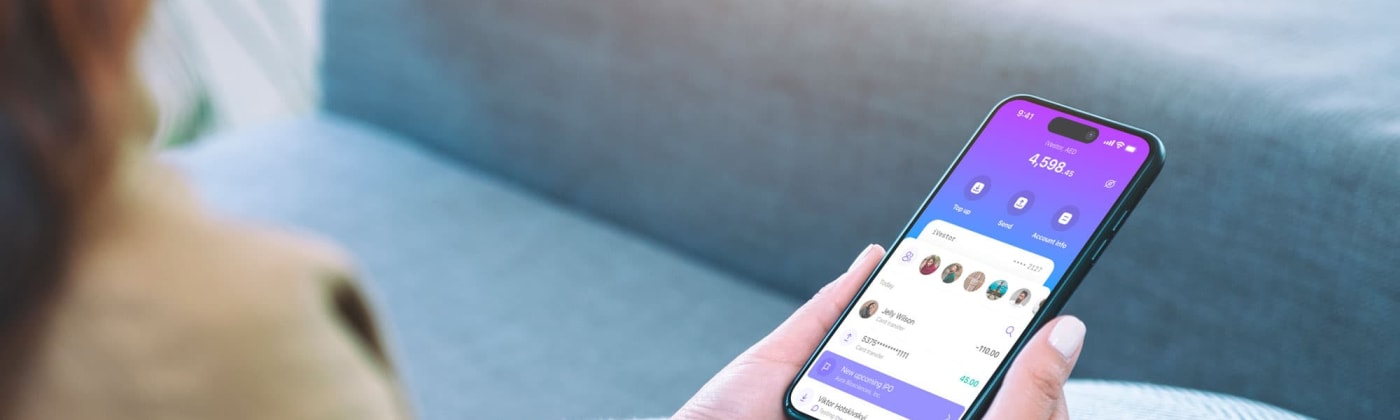Apple Pay
With our Apple Pay integration, you can now enjoy seamless and secure transactions using your iPhone or Apple Watch. Simply add your iVestor card to your Apple Wallet, and you’re ready to go!

How to add your iVestor card to your apple wallet from your iVestor application?
To add your iVestor card through the iVestor application, first click on the card image in your homepage, then you can add your card to Apple Pay by clicking the “Add to Apple Wallet” button.

How to add your iVestor card to your Apple Wallet from your Wallet application?
To add your iVestor card through Apple Wallet, open the Apple Wallet app and tab the + sign in the upper-right corner. You can then enter your card details or scan your card information through the camera to add your iVestor card to your Apple Wallet.

How to pay using iPhone or Apple Watch?
- To pay with Face ID, double-click the side button, glance at your screen, then hold your iPhone near the card reader, with your finger on Touch ID.
- To pay with your Apple Watch, double-click the side button and hold your Apple Watch up to the card reader.

How to set your card as your default card in Apple Wallet?
- Open the Apple Wallet app on your iPhone, touch and hold down on your iVestor card to drag it to the front of your cards.
Or - Open settings on your iPhone and tap ‘Wallet & Apple Pay”, Go to “Transaction Defaults” and tap on ‘Default card, the change will be notified with a tick sign.
Can’t find an answer?
We're here to help! Simply dial +971 (04) 305 5555 or send us an email at support@ivestor.ae